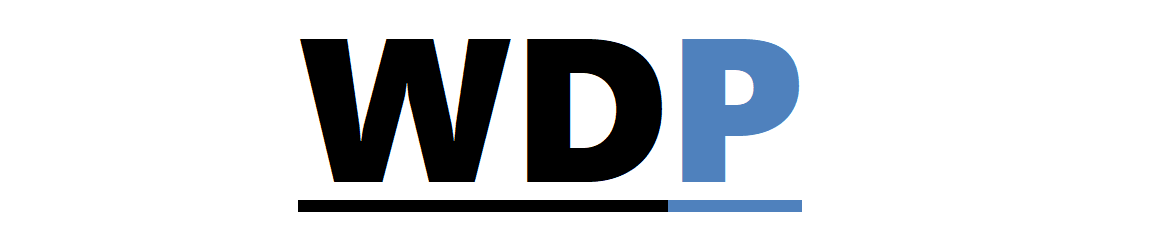Since WordPress 2.5, the shortcode feature has been a transformative addition, allowing users to trigger a variety of content by simply using brief placeholders enclosed in square brackets. You might have seen these in action across many themes and plugins, where they facilitate a broad range of actions right from the post editor – from embedding content to invoking complex functions.
Since WordPress 2.5, the shortcode feature has been a transformative addition, allowing users to trigger a variety of content by simply using brief placeholders enclosed in square brackets. You might have seen these in action across many themes and plugins, where they facilitate a broad range of actions right from the post editor – from embedding content to invoking complex functions.
While pre-packaged shortcodes are handy, there’s a power in knowing how to forge your own. Imagine being able to customize your site with your unique commands!
Let’s journey through the basics of creating your very own WordPress shortcodes for any functionality you desire.
A Simple Shortcode Tutorial
To begin, you’ll write a callback function – this is the workhorse that fires whenever the shortcode is mentioned in your posts. Then, you’ll connect this callback to a shortcode name using WordPress mechanisms. Generally, developers place their code in the theme’s functions.php file. However, if your project involves a significant number of shortcodes, consider housing them in a separate file for organization, and include that file within your functions.php.
As a straightforward illustration, let’s craft a shortcode that generates some placeholder lorem ipsum text. We’ll start by creating a function that, when called, returns the desired dummy text snippet:
function lorem_function() {
return 'Lorem ipsum dolor sit amet, consectetur adipiscing elit... (and so forth, since the text will be lengthy)';
}
Following that, we’ll officially introduce our shortcode to WordPress using add_shortcode in functions.php or the included file, linking it to our newly established callback function:
add_shortcode('lorem', 'lorem_function');
With these steps, you’ve crafted a basic WordPress shortcode!
Adding Parameters to Shortcodes
Moving forward, suppose we need variable-sized images within our mockup content. We can construct a shortcode to embed an image, complete with adaptable dimensions. For this instance, we’ll employ lorempixel.com to supply random image placeholders.
The function we’ve designed, random_picture, accepts parameters through its $atts argument. Utilizing WordPress’s shortcode_atts combined with PHP’s extract, we seamlessly handle our attributes. Finally, our function generates the HTML code for an image by fusing the width and height attributes with the image source:
function random_picture($atts) {
extract(shortcode_atts(array(
'width' => 400,
'height' => 200,
), $atts));
return '<img src="https://lorempixel.com/'. $width . '/'. $height . '" />';
}
Enrollment of this shortcode is achieved with:
add_shortcode('picture', 'random_picture');
Now, when using [picture], we generate a random 400×200 image, or custom size via attributes.
Final Reflections
Integrating simple shortcodes into your workflow is a game-changer. They not only make content creation swift but also open up endless possibilities, ranging from inserting simple text to integrating dynamic features like forms or curated posts listings.
Do you have a repertoire of practical WordPress shortcodes you’ve authored? Are there any shortcodes you envision that could enhance your content creation? Share your thoughts in the comments section.
Image acknowledgement: Thumbnail/featured image by Marjan Krebelj, available under Flickr.