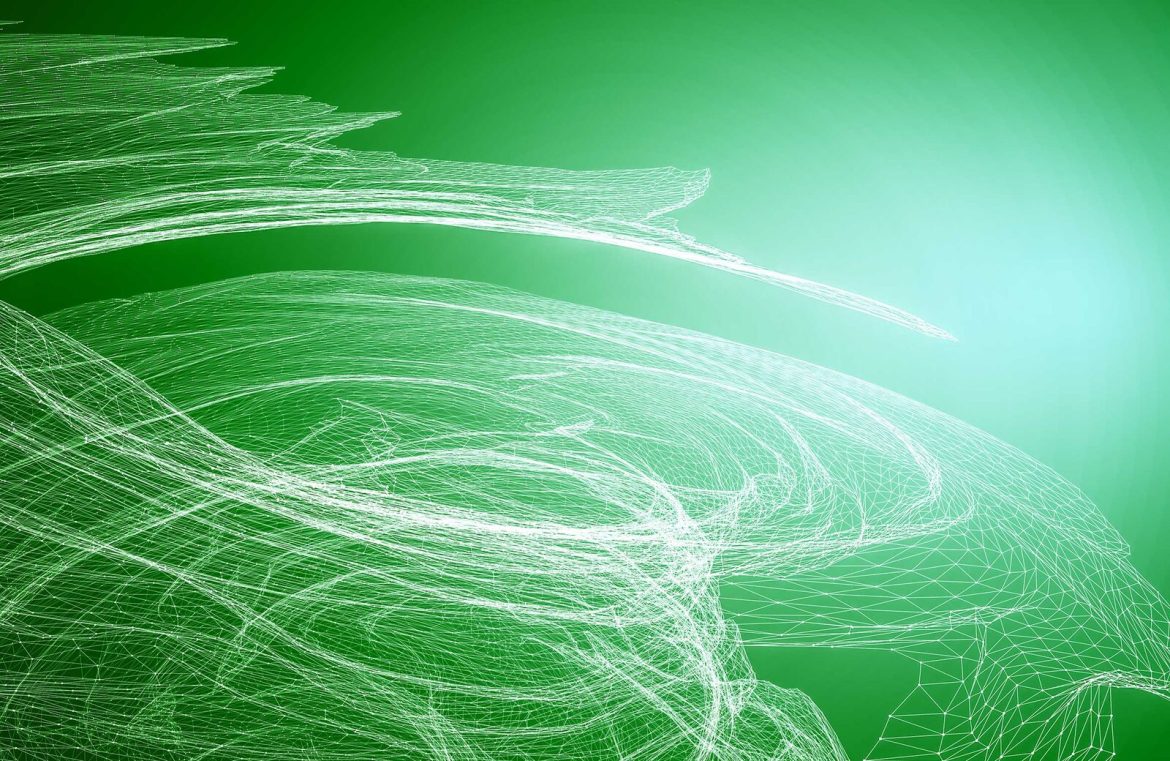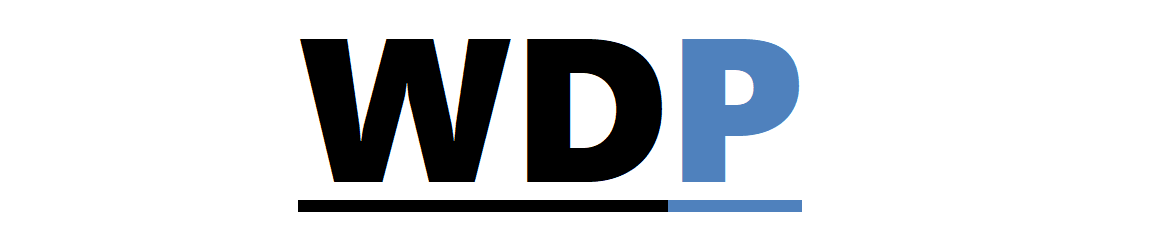Speeding up the load time of your website’s pages is a critical concern. Studies have found that a delay of merely a second can diminish a user’s attention, and longer delays of 4 to 10 seconds can cause a total loss of interest. Amazon and Kissmetrics have even highlighted a direct link between sluggish loading and a dip in sales. But, grappling with intricate analytics like waterfall diagrams to enhance speed? It seems so much simpler to just minimize file sizes and stick to straightforward designs, right?
That might not be the best approach, though. The trend in current web design leans toward lively animations and captivating, full-screen images. Missing out on these could make your site appear bland compared to others. Besides, engaging users and boosting sales mean nothing if your site is too slow to retain visitors. Not to mention, Google has integrated page speed into their search ranking criteria.
There’s more to slow websites than just bulky media files. This is where becoming proficient in interpreting waterfall diagrams proves to be invaluable. They are comprehensive tools that scrutinize each step from DNS lookups to the complete render of a webpage.
An Ideal Jumping-Off Point: Decoding Waterfall Diagrams
While resources like Pingdom and Google PageSpeed Insights offer a good starting point, the real gem is in waterfall diagrams provided by tools such as Web Page Test. They deliver extensive details on every element loading on your site, their initiation, visibility, completion timings, and their interrelation with other resources. While Pingdom and Google suggest directions, waterfall diagrams guide you to the exact spot.
Upon conducting your test, the overall score at the top should not be your only focus.

You will uncover the real capability of this tool further down, in the waterfall diagram itself. Here’s an excerpt:

While at first glance the chart can appear daunting, it’s quite accessible. Each element is neatly categorized and color-coded. To the left is the resource name (hover to see the full name and location), and timeframes are logged on the right in seconds, noting the start of loading to when it becomes visible and finishes.
Even with an “A” score, we can observe certain images that could be optimized to improve load speed. Drilling down further, we notice some fonts are loading sluggishly, and there’s even a 404 error slamming on the brakes. A thorough analysis of the entire chart can pinpoint the exact culprits dragging your site’s performance down.
Strategic Issue Resolution
Each website is unique, requiring its own tailored fixes. Nevertheless, there are universal strategies to ensure your site remains swift and responsive.
Media Optimization
Reducing the file size of imagery and videos without compromising their visual integrity is what media optimization is all about. The benefits are faster transfers and load times for users. Various free online tools exist to facilitate media optimization. Google PageSpeed Insights even offers optimization assistance when you run a test.
Embrace flexibility for device displays via the srcset attribute within your image tags, providing multiple image resolutions and sizes for the browser to select the most suitable for every user.
File Minification
File minification shares the goal of media optimization – it’s all about shedding needless file size bulk. Websites depend on arrays of HTML, CSS, and JavaScript files. Minification involves stripping out superfluous characters: whitespace, line breaks, and comments. Maintain a ‘pretty’ file for development and an optimized ‘ugly’ file for production to practice good file management. Use online tools for efficiency instead of doing it by hand.
Deferring File Loads
In cases where even compressed JavaScript files are causing lag, consider delaying their load until the rest of the webpage has loaded. Employing a simple attribute in your script tags can manage this for external files. For internal files, segregate essential from non-essential loading codes, placing the latter in a separate file and inserting the script near the end of your body tags.
Caching Objects
When users have files like HTML and images stocked temporarily in their browsers, we’re talking about object caching. This is highly efficient as it spares the need for a page to refresh entirely upon each visit. Although there are plugins available to automate caching, manual integration through APIs like those in WordPress or Drupal is also a viable route.
GZIP Compression
Although becoming more commonplace, GZIP compression hasn’t been universally adopted. The intricacies of this practice warrant a dedicated discussion.
These foundational measures are your toolkit for achieving faster page loads, while advanced options exist for those with specific needs. Understanding waterfall charts is your stepping stone towards a zippier website experience.