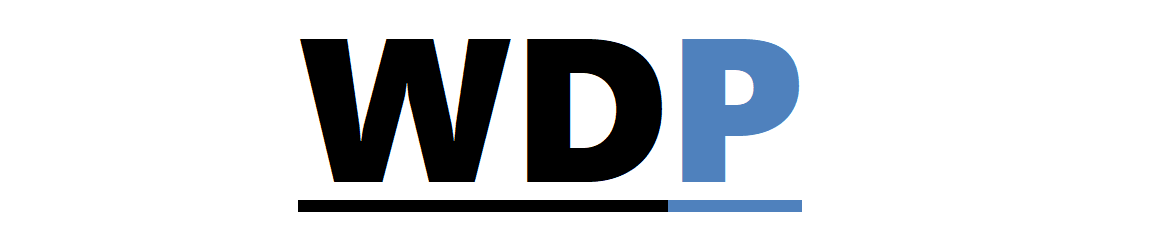Building your first to-do list application in JavaScript is exciting; however, one common hiccup is the disappearance of your tasks upon page refresh. Fortunately, there is a straightforward fix for this issue.
Building your first to-do list application in JavaScript is exciting; however, one common hiccup is the disappearance of your tasks upon page refresh. Fortunately, there is a straightforward fix for this issue.
By utilizing local storage, you can persist data on the user’s device, ensuring that your to-do list remains intact through page reloads. Local storage is surprisingly straightforward for both storing and retrieving data.
Understanding Local Storage
Part of the HTML5 web storage specification, local storage, along with session storage, allows for data retention on the client’s side:
- Local Storage: Persists data indefinitely, making it ideal for use-cases such as our to-do list where longevity is desired.
- Session Storage: Holds data temporarily, until the browser tab is closed.
In essence, web storage acts as a local repository for key/value pairs, providing a more sustained data retention solution compared to cookies.
Structure of HTML for a To-Do App
To construct a functional to-do app, certain HTML elements are essential:
- A text input for new tasks.
- A submission button to append tasks.
- A mechanism to erase the entire list.
- A designated area where tasks will display.
- A division for displaying messages or alerts.
A snippet of HTML markup catering to the needs of a to-do list might appear as follows:
<section>
<form id="form" action="#" method="POST">
<input id="description" name="description" type="text" />
<input id="add" type="submit" value="Add" />
<button id="clear">Clear All</button>
</form>
<div id="alert"></div>
<ul id="todos"></ul>
</section>
This schematic HTML is designed to be populated dynamically via JavaScript. Incorporate jQuery to enhance the handling of dynamic content.
Implementing JavaScript Functionality
A to-do app needs to address basic user actions such as adding tasks, which involves simple validation to ensure the input isn’t empty:
$('#add').click( function() {
var Description = $('#description').val();
if(!Description) {
$('#alert').html("<strong>Alert!</strong> The task field cannot be empty.");
$('#alert').show().delay(1000).hide();
return false;
}
This script adds a new task and simultaneously inserts it into local storage to ensure persistence:
// Insert task at the top
$('#todos').prepend("<li>" + Description + "</li>");
// Reset input field
$('#form')[0].reset();
// Save the task list
var todos = $('#todos').html();
localStorage.setItem('todos', todos);
return false;
});
When a task is submitted, it’s stored under the key ‘todos’ with the associated list HTML content.
To preserve existing tasks after reloading, the app should retrieve and display tasks from local storage:
// Retrieve and populate existing tasks
if(localStorage.getItem('todos')) {
$('#todos').html(localStorage.getItem('todos'));
}
A function to erase tasks is also necessary, clearing local storage and refreshing the page without appending a hash to the URL:
// Clear task list and local storage
$('#clear').click( function() {
localStorage.clear();
window.location.reload();
return false;
});
Upon incorporating these functionalities, you’ll have a fully operational to-do application.
Support Across Browsers
Most modern browsers, including Internet Explorer 8 and above, offer support for web storage. Only outdated versions such as IE7 may pose compatibility concerns.
In Conclusion
For small-scale applications like a to-do list, local storage presents a lightweight and robust alternative to databases or other data storage methods.
How do you manage data persistence in your JavaScript projects? Do you gravitate towards local storage, cookies, or server-side databases? Share your thoughts below.