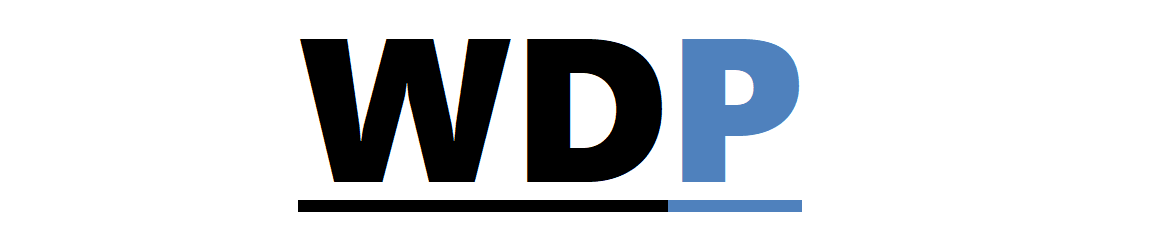1. Clearly Convey Instructions
It might seem patronizing to some to explain the basics – they know coffee is hot, why plaster a warning on the cup? Yet, not having all the facts – like the McDonald’s coffee case where the beverage was served at scalding temperatures of 180 to 190 degrees Fahrenheit – can lead to mishaps.
2. Explicit Warnings
The importance of detailing the consequences of certain actions can’t be overstated. No amount of explicit warning will deter those who habitually ignore them, but that’s an outlier scenario. For others, a confusing prompt or alert may cause them to leave your site or seek assistance. Deciding between the risk of inaction or potential errors is a choice of weighing benefits against drawbacks.
3. Generous Use of Whitespace
Accidental clicks and taps are a fact of digital life. They’re even more prevalent when considering the diverse manual abilities of users and the variability of touchscreen preciseness. The notorious incident in Hawaii was attributed to a simple misclick. Although you can’t preclude every error, you can definitely minimize the probability by spacing interactive elements aptly.
4. Validation Dialogues
5. Rigorous Form Validation
This aspect is steadily becoming a norm. While form validation isn’t perfected yet, it’s a potent tool for steering users towards the correct path. It’s adept at picking up on mistakes and omissions. Remember, validation on the client-side is useful but not infallible – server-side checks can fortify data integrity.
6. Clarifying Labels
Labels may seem trivial, but too many online forms suffer from unclear labeling. Even worse are forms peppered with technical jargon on consumer interfaces or when form elements aren’t lined up properly. Precision in this area is a must.
7. Color and Contrast for Accessibility
Colors tend to be oversimplified: green for good, red for risky. But, relying solely on color won’t suffice for the visually impaired. Additional contrasting cues are key for distinguishing elements, especially when options are textually similar but functionally distinct.
8. Thoughtful Iteration of Changes
When executing familiar tasks, autopilot mode kicks in, which while efficient can lead to blunders if sudden changes occur. And while sometimes a complete UI overhaul is necessary, any tweaks should be introduced gradually and current interface elements kept consistent as much as possible to avoid confusion.
9. Offering Opportunities to Undo
While “CTRL-Z” suffices in standard forms, for web applications an ‘Undo’ feature is golden, particularly when actions are irrevocable. Consider Gmail’s undo send option – a marvel that we can retract an accidental email. An undo safety net for purchase confirmations or other significant actions could prevent the digital equivalent of a missile alert mistake.